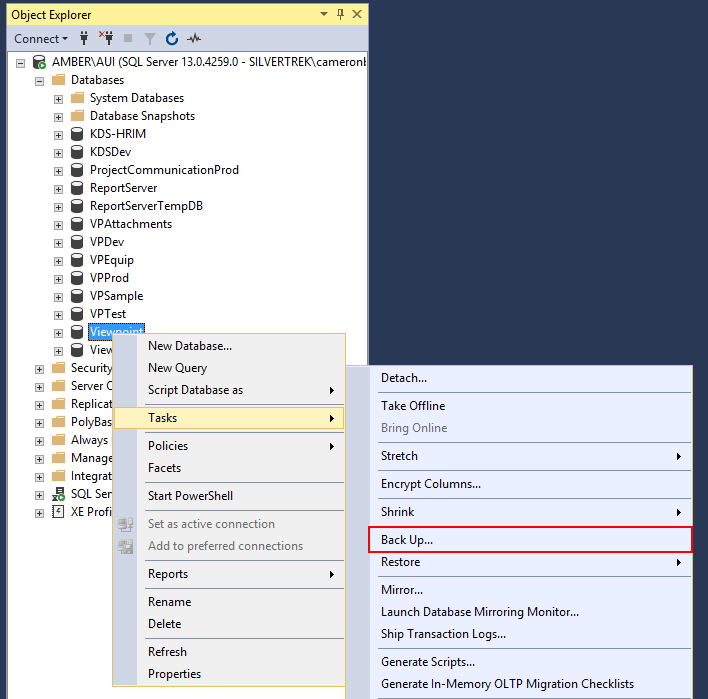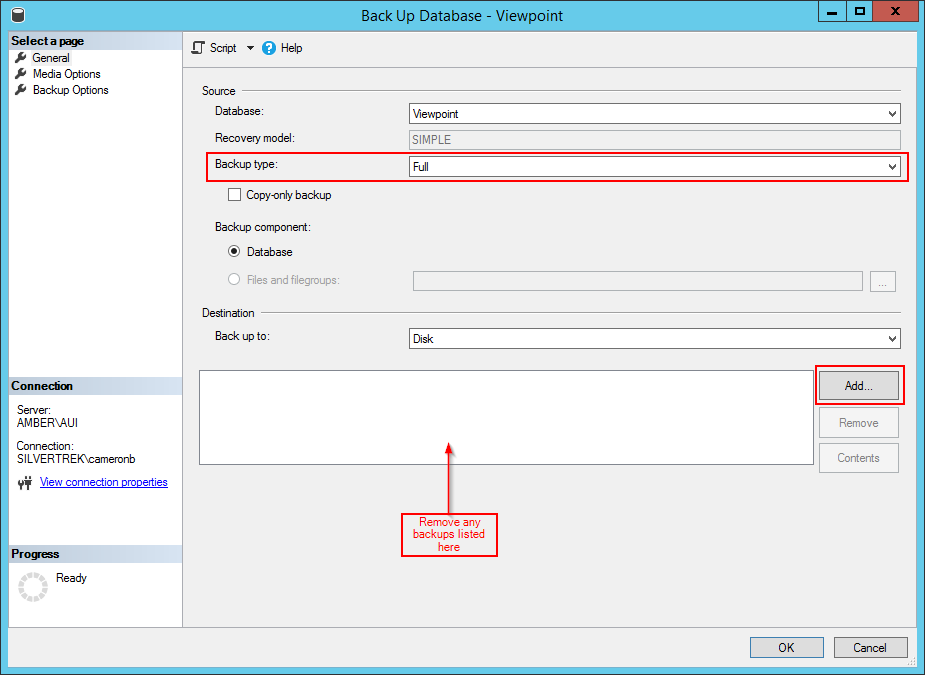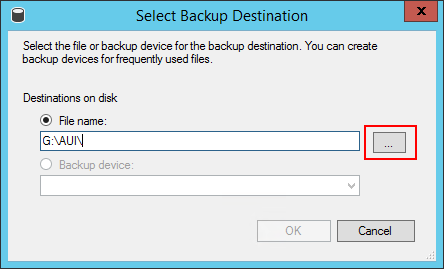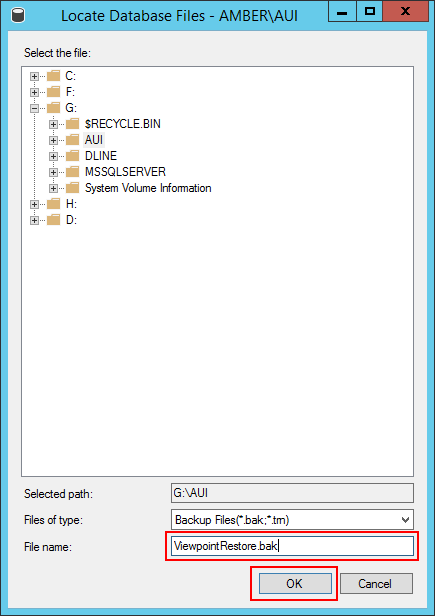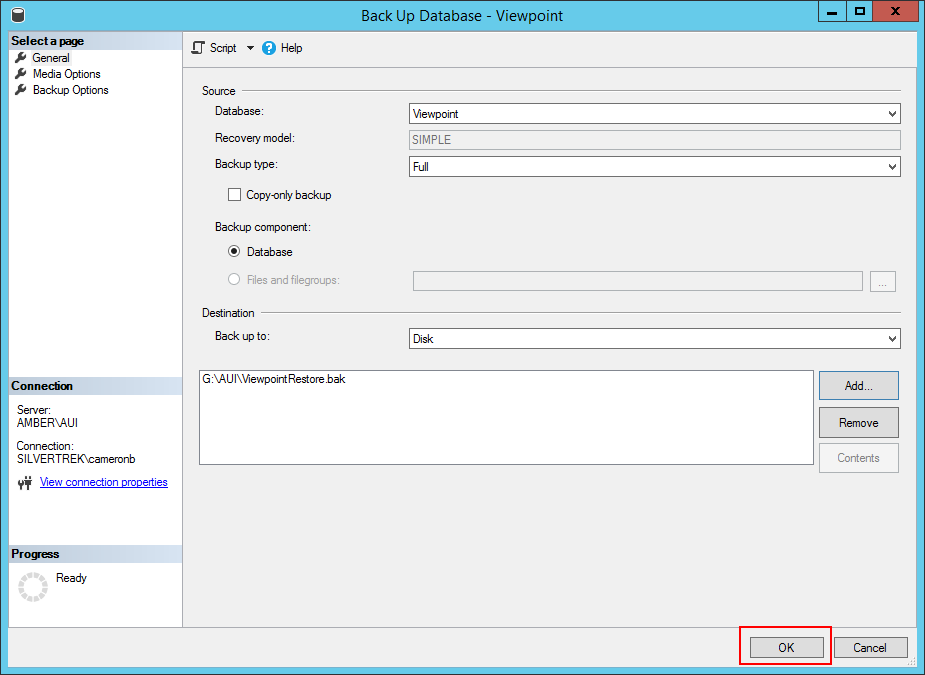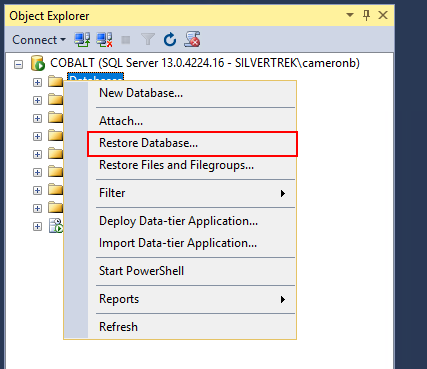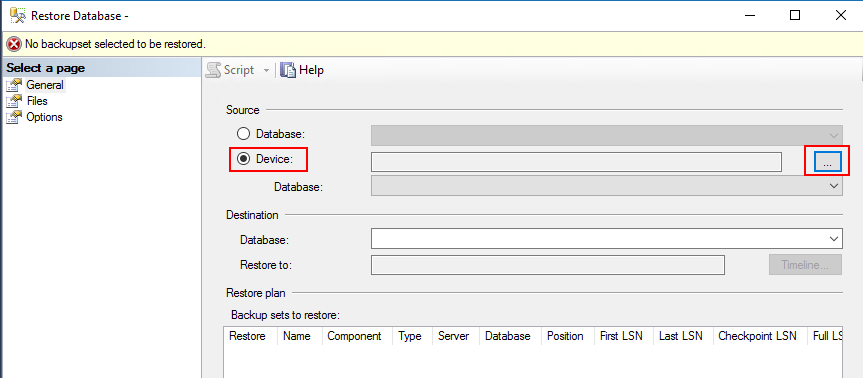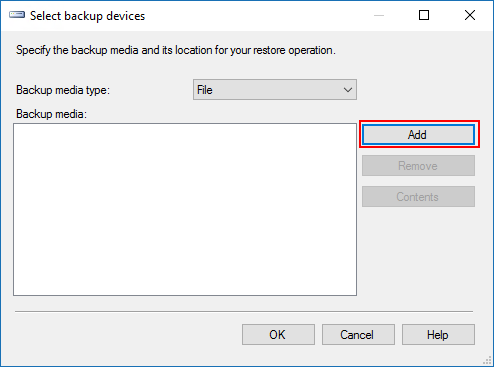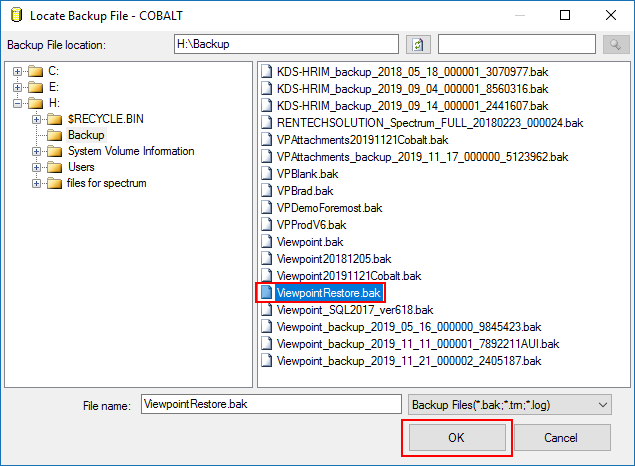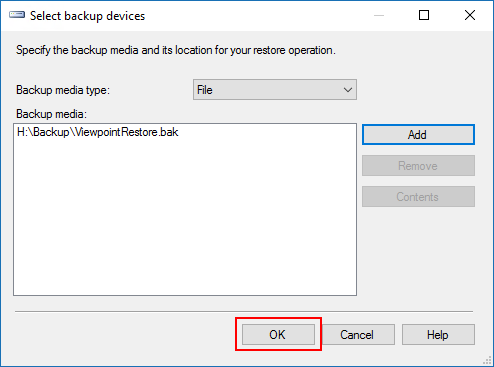Database Administration: Restoring a Live Database to a Test System
- Take a backup of the test System
- Log into the live database
- Open SQL Server Management Studio (SSMS) and log in
- Expand the Databases folder, right-click on the database you wish to restore from and go to Tasks > Back Up...
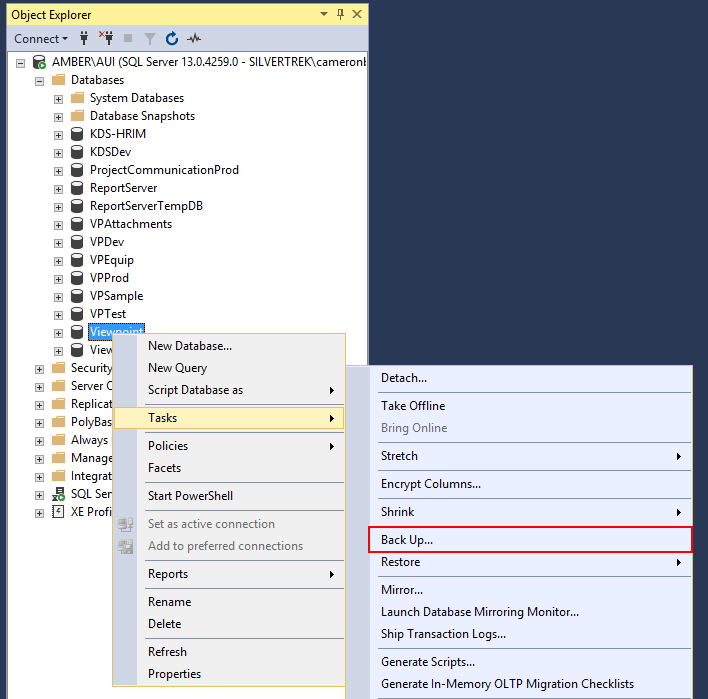
- In the Back Up Database window, choose Full for the back up type, remove any backups listed by selecting them and pressing the Remove button, then select Add...
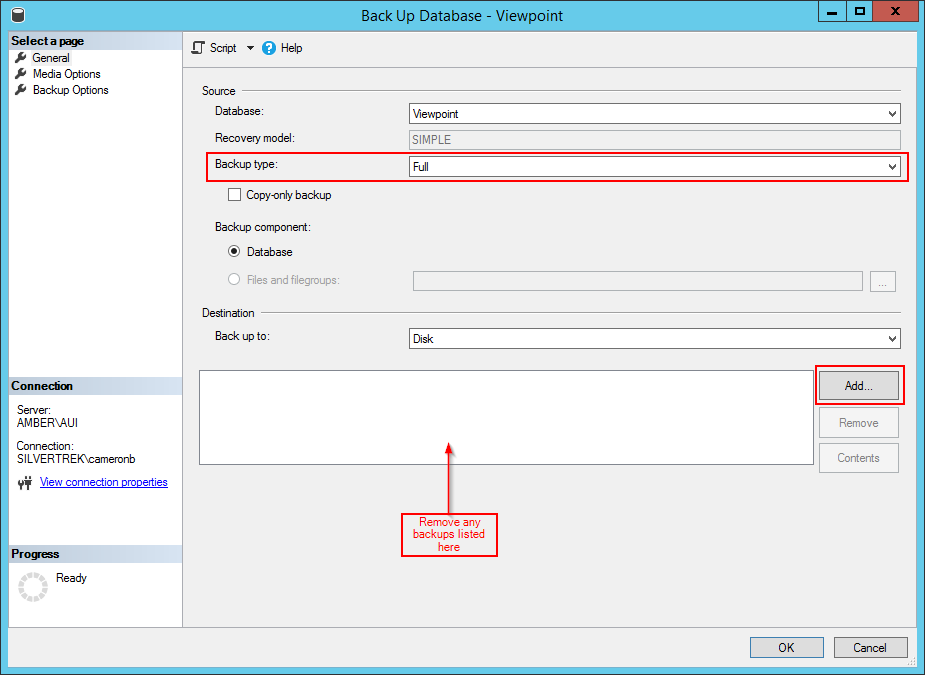
- Press the Ellipses button to expand the list of folders
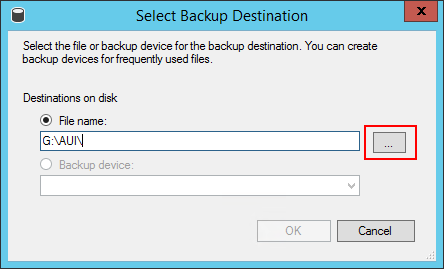
- Select a location to save the backup to
NOTE: Make sure you can access the folder before saving to the location selected. - After selecting a location, give the backup a name, this is NOT the name that has to be used for the database when it is restored, so feel free to give it a name that makes sense to you, then select OK and select OK on the Select Backup Destination window as well
NOTE: Make sure to put ".bak" (without the quotes) at the end of the file name, failure to do so can make the file harder to find later.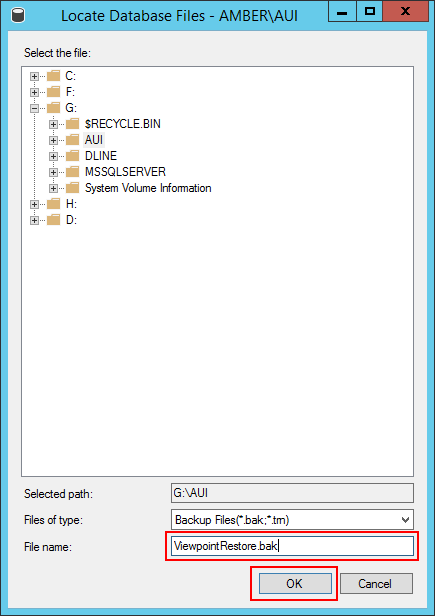
- When everything has been configured, select OK from the Back Up Database window
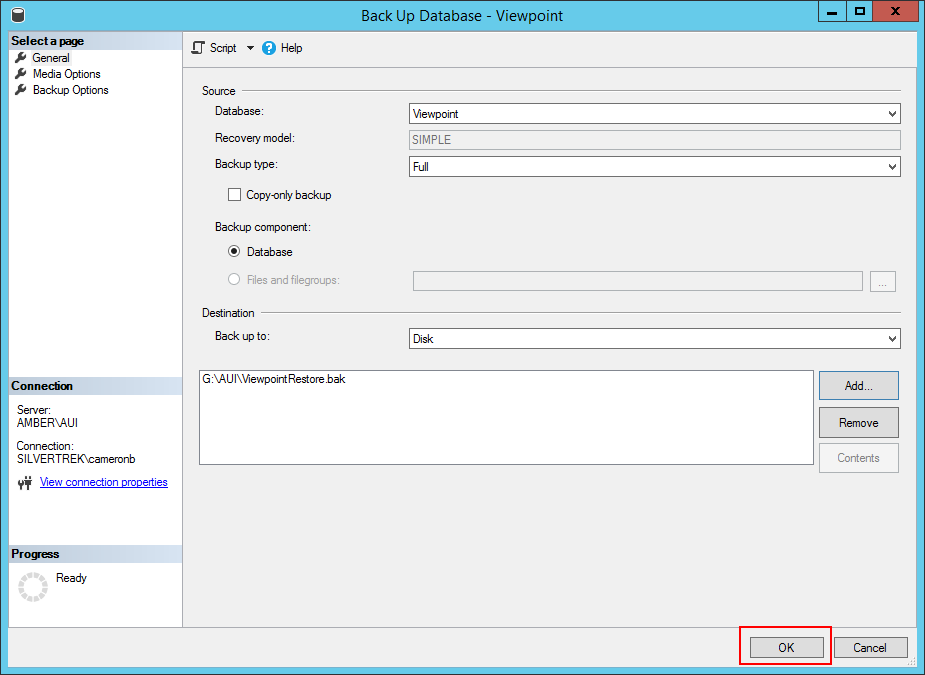
- The backup process may take a few minutes
- Open a file explorer and locate the file, then transfer the file from the live server to the test server using your preferred method
NOTE: Using justbeamit.com will likely transfer the fastest. - Log into the test server
- Download the backup to the test server
- Place the backup in the backups folder (on Cobalt, it is H:\Backup). SSMS may be unable to find the file if it is not in the backups folder
- Log into SQL Server Management Studio (SSMS)
- Right-click on the Databases folder and select Restore Database...
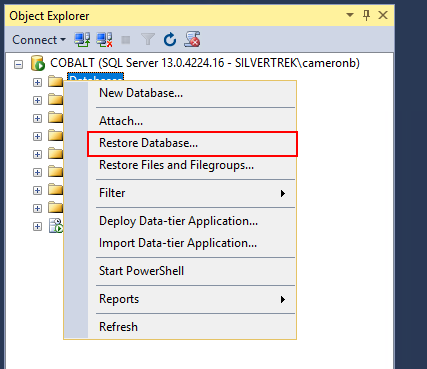
- Select Device and click on the Ellipses
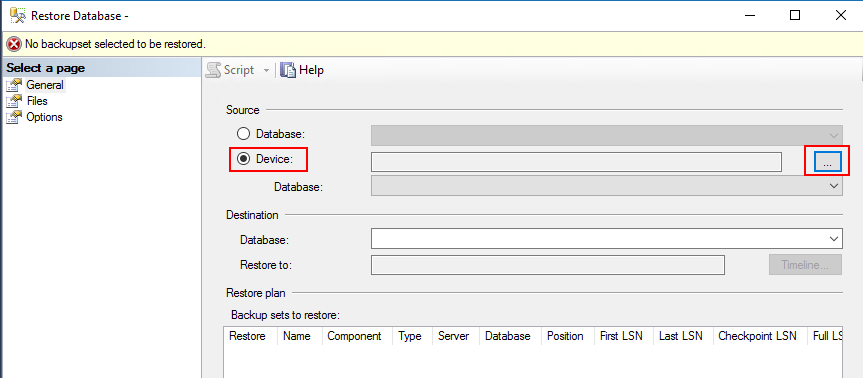
- Select Add
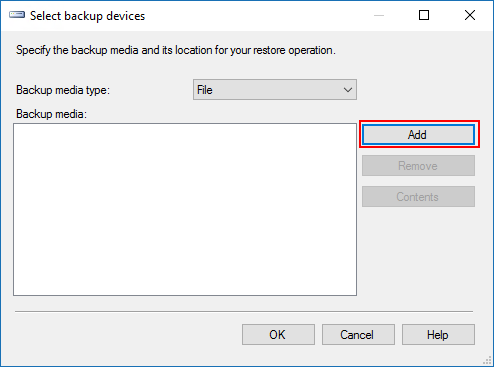
- Select the backup from the list and press OK
NOTE: If you did not put ".bak" on the end of the file name, you will have to select "All Files" from the drop-down menu to see it.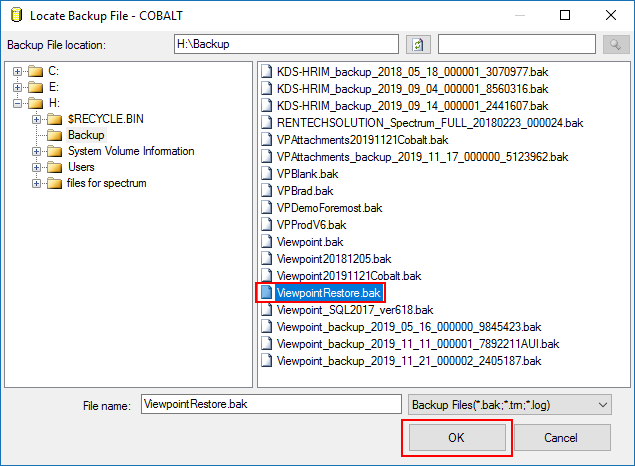
- Press OK on the Select backup devices window
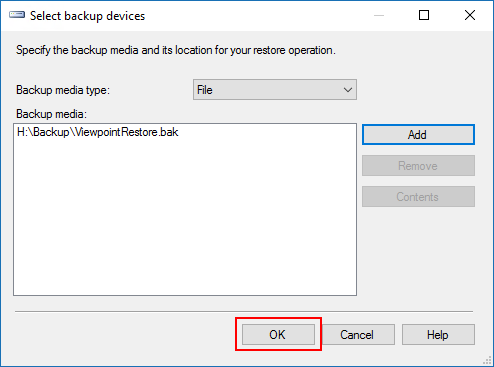
- Give the database a name
NOTE: This is the name you will have to enter when logging into Vista to use the database - Select OK

- The restore may take a few minutes
- Reinstall the Vista application server on the test system.
Was this article helpful?
That’s Great!
Thank you for your feedback
Sorry! We couldn't be helpful
Thank you for your feedback
Feedback sent
We appreciate your effort and will try to fix the article